The Webcam Tool turns your GoPro Hero, DJI Osmo Action, Xiaomi Yi 4k+, Canon, Nikon, and Sony (DSLR/system) camera into a virtual webcam which can then be used in Skype, Zoom, OBS Studio, and other apps.
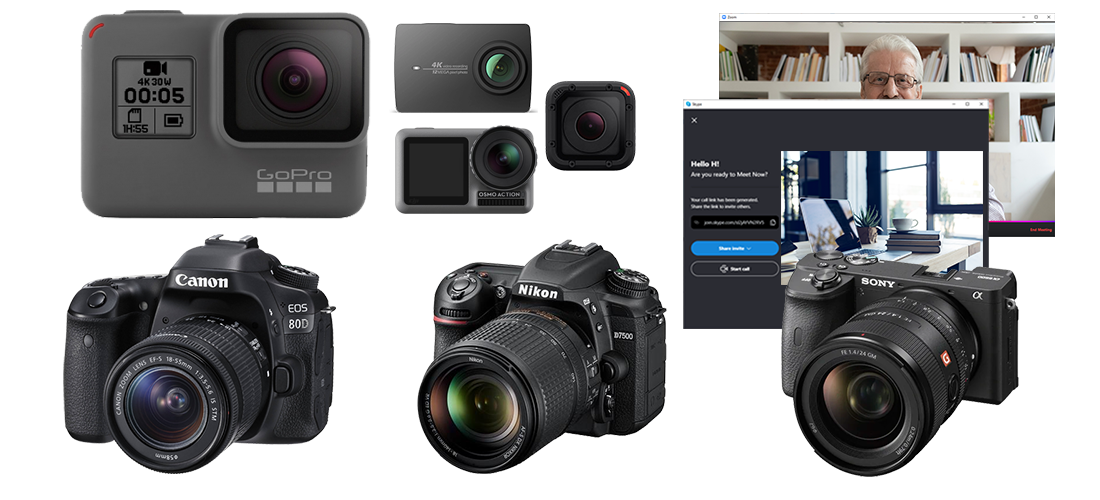
The following input sources are supported:
- Canon DSLR and system cameras.
- Nikon DSLR and system cameras.
- Sony DSLR and system cameras.
- GoPro Hero 5, 5 Session, 6, 7, 8, 9, 10, 11, 12, Max, Fusion.
- Xiaomi Yi 4K, Yi 4K+.
- DJI Osmo Action, DJI Pocket 2.
- Custom RTMP servers.
- File input (e.g. from mp4 video).
- Click here for details.
We have successfully tested the webcam with:
- Zoom
- Skype (desktop edition)
- OBS Studio
- Click here for a list of tested apps
The webcam should work with most applications supporting direct draw/direct show video inputs. Just contact us if you have doubts regarding a specific app.
- Apple macOS 11 and newer.
- Apple M1 fully supported (the app is certified/notarized by Apple).
- Microsoft Windows 10/11 (both 32bit and 64bit are supported).
- Optional: WiFi adapter (see cameras for details).
- Optional: Bluetooth BLE (5) adapter (see cameras for details).
- Optional: LAN cable (see cameras for details).
- Optional: USB cable (see cameras for details).
- Run up to 4 webcams (16 cameras with the Studio Edition) side-by-side (camera dependent).
- Show the same camera in multiple apps at the same time.
- Autostart app (in background).
- Auto connect to cameras.
- Custom waiting image.
- Audio output (depends on camera model).
- Customized audio and video delay.
- Up to 4k (3820x2160)/60fps resolution (camera dependent).
Camera specific details
The following table shows details how the camera models are connected:
| Camera model | Details |
|---|---|
| Canon DSLR and system cameras | Connected via USB. Support for multiple cameras at the same time. Audio is not supported. |
| Nikon DSLR and system cameras | Connected via USB. Support for multiple cameras at the same time. Audio is not supported. |
| Sony DSLR and system cameras | Connected via USB. Support for multiple cameras at the same time. Audio is not supported. |
| GoPro Hero 5, 5 Session, 6, 7, Fusion | Connected via WiFi. A LAN cable is required for the internet connection. Optionally Bluetooth BLE is required for the auto-connect functionality. Only one camera at the same time is supported. Click here for Bluetooth connection help. |
| GoPro Hero 7 (Black Edition), 8, 9, 10, 11, 12, 11 Mini, Max | Connected via WiFi and Bluetooth BLE. The camera connects to an existing WiFi router (no LAN cable is required!). Support for multiple cameras at the same time. Click here for Bluetooth connection help. |
| GoPro Hero 8, 9, 10, 11, 12 USB | Connected via USB. Support for multiple cameras connected via USB at the same time. |
| DJI Action, DJI Pocket 2 | Connected via WiFi. The camera connects to an existing WiFi router (no LAN cable is required!). Support for multiple cameras at the same time. Auto-connect is not supported. The DJI Mimo app is required for connecting the camera. |
| Xiaomi Yi 4k, 4k+ | Connected via WiFi. The camera connects to an existing WiFi router (no LAN cable is required!). Support for multiple cameras at the same time. Auto-connect is not supported. |
Supported Canon cameras
Generally the webcam tool supports all cameras which support live preview via USB, for instance:
- Canon EOS 40D
- Canon EOS 50D
- Canon EOS 5D Mark II
- Canon EOS 5D Mark III
- Canon EOS 5D Mark IV
- Canon EOS 5DS
- Canon EOS 5DS R
- Canon EOS 60D
- Canon EOS 6D
- Canon EOS 6D Mark II
- Canon EOS 70D
- Canon EOS 7D
- Canon EOS 7D Mark II
- Canon EOS 8000D / EOS REBEL T6sEOS 760D
- Canon EOS 80D
- Canon EOS 9000D / EOS 77D
- Canon EOS 90D
- Canon EOS DIGITAL REBEL XS / 1000D/ KISS F
- Canon EOS DIGITAL REBEL Xsi / 450D / Kiss X2
- Canon EOS Kiss M / EOS M50
- Canon EOS Kiss X10 / EOS Rebel SL3 / EOS 250D / EOS 200D II
- Canon EOS Kiss X3 / EOS REBEL T1i / EOS 500D
- Canon EOS Kiss X4 / EOS REBEL T2i / EOS 550D
- Canon EOS Kiss X5 / EOS REBEL T3i / EOS 600D
- Canon EOS Kiss X50 / EOS REBEL T3 / EOS 1100D
- Canon EOS Kiss X6i / EOS 650D / EOS REBEL T4i
- Canon EOS Kiss X7 / EOS 100D / EOS REBEL SL1
- Canon EOS Kiss X70/EOS 1200D/EOS REBEL T5/EOS Hi
- Canon EOS Kiss X7i / EOS 700D / EOS REBEL T5i
- Canon EOS Kiss X80 / EOS Rebel T6 / EOS 1300D
- Canon EOS Kiss X8i / EOS REBEL T6i / EOS 750D
- Canon EOS Kiss X9 / EOS Rebel SL2 / EOS 200D
- Canon EOS Kiss X90 / EOS REBEL T7 / EOS 2000D / EOS 1500D
- Canon EOS Kiss X9i / EOS Rebel T7i / EOS 800D
- Canon EOS M
- Canon EOS M10
- Canon EOS M100
- Canon EOS M2
- Canon EOS M200
- Canon EOS M3
- Canon EOS M5
- Canon EOS M6
- Canon EOS M6 Mark II
- Canon EOS R
- Canon EOS Ra
- Canon EOS REBEL T100/EOS 4000D / EOS 3000D
- Canon EOS Rebel T8i / EOS 850D
- Canon EOS RP
- Canon EOS-1D C
- Canon EOS-1D Mark III
- Canon EOS-1D Mark IV
- Canon EOS-1D X
- Canon EOS-1D X Mark II
- Canon EOS-1D X Mark III
- Canon EOS-1Ds Mark III
- Canon PowerShot G5X Mark II
- Canon PowerShot G7X Mark III
- Canon PowerShot SX70 HS
The following models are NOT supported: 300D.
Supported Nikon cameras
Generally the webcam tool supports all cameras which support live preview via USB, for instance:
- Nikon D3
- Nikon D300
- Nikon D300S
- Nikon D3S
- Nikon D3X
- Nikon D4
- Nikon D4S
- Nikon D5
- Nikon D500
- Nikon D5000
- Nikon D5100
- Nikon D5200
- Nikon D5300
- Nikon D5500
- Nikon D5600
- Nikon D6
- Nikon D600
- Nikon D610
- Nikon D700
- Nikon D7000
- Nikon D7100
- Nikon D7200
- Nikon D750
- Nikon D7500
- Nikon D780
- Nikon D800
- Nikon D810
- Nikon D810A
- Nikon D850
- Nikon D90
- Nikon Df
- Nikon Nikon1V3
- Nikon Z5
- Nikon Z50
- Nikon Z6
- Nikon Z6II
- Nikon Z7
- Nikon Z7II
- Nikon Z9
The following models are NOT supported: D3000, D40, D60, D200, D80.
Supported Sony cameras
Generally the webcam tool supports all cameras which support live preview via USB, for instance:
- Sony A7III
- Sony A7S
- Sony A7SII
- Sony A7SIII
- Sony A7R
- Sony A7RII
- Sony A7RIII
- Sony A7RIV
- Sony A9
- Sony A99II
- Sony A68
- Sony 77II
- Sony A5100
- Sony A6100
- Sony A6300
- Sony A6400
- Sony A6500
- Sony ILCE-1
- Sony ILCE-7M2
- Sony ILCE-7M3
- Sony ILCE-7M4
- Sony ILCE-7C
- Sony ILCE-7RM2
- Sony ILCE-7RM3A
- Sony ILCE-7RM3
- Sony ILCE-7RM4A
- Sony ILCE-7RM4
- Sony ILCE-7S
- Sony ILCE-7SM2
- Sony ILCE-7SM3
- Sony ILCE-9
- Sony ILCE-9M2
- Sony ILCE-5100
- Sony ILCE-6100
- Sony ILCE-6300
- Sony ILCE-6400
- Sony ILCE-6500
- Sony ILCE-6600
- Sony ZV-E10
- Sony ILCA-77M2
- Sony ILCA-99M2
- Sony ILCA-68
- Sony DSC-HX95
- Sony DSC-HX99
- Sony DSC-RX0
- Sony DSC-RX0M2
- Sony DSC-RX100M4
- Sony DSC-RX100M5
- Sony DSC-RX100M5A
- Sony DSC-RX100M6
- Sony DSC-RX100M7
- Sony DSC-RX10M2
- Sony DSC-RX10M3
- Sony DSC-RX10M4
- Sony DSC-RX1RM2
- Sony DSC-WX700
- Sony DSC-WX800
- Sony ZV-1
- Sony ILME-FX3
App support
The following non-exhaustive table shows apps we have tested with the Webcam Tool:
| App | macOS | Windows |
|---|---|---|
| Apple QuickTime | ❌ | - |
| Apple Safari | ❌ | - |
| Google Chrome | ✔ | ✔ |
| Google Meet (Web) | ✔ | ✔ |
| Microsoft Edge | - | ✔ |
| Microsoft Skype (Desktop version) | ✔ | ✔ |
| Microsoft Teams | ✔* | ✔ |
| Microsoft Teams (Web) | ✔ | ✔ |
| Mozilla Firefox | ✔ | ✔ |
| Nvidia Broadcast | - | ✔ |
| OBS Studio | ✔ | ✔ |
| Telestream ScreenFlow (non-Appstore version) | ✔ (RGB32) | - |
| Zoom.us | ✔ | ✔ |
* These apps require manual removal of the macOS signature/library validation.
Frequently asked questions (FAQ)
This section answers frequently asked questions. Just contact us if you have further questions, feedback, or comments.
Does the webcam support audio?
Some cameras support audio.
What resolution does my camera support?
The Webcam Tool uses the maximum available resolution offered by the camera.
How much delay has the video stream?
The video stream delay differs between camera models. Cameras connected via USB have only a very low latency, while cameras connected via WiFi have bigger latency (eventually up to one or two seconds). The delay is affected by the WiFi signal quality and number of connected devices. Also, we noticed latency differences between various WLAN adapter manufacturers. The Webcam Tool offers means to adjust audio and video latency.
How can I stream to the internet when the WiFi is used by the camera? Do I need a LAN cable?
This table shows details how the various camera models are connected and possible restrictions.
Does the tool work with GoPro Hero 4 and Hero 4 Session cameras?
Although we have successfully tested the tool with GoPro Hero 4 and Hero 4 Session cameras these cameras are officially not supported due to streaming problems and low video quality.
Are GoPro Hero 3 cameras supported?
GoPro Hero 3 cameras are not supported.
Can I stream from multiple cameras at the same time?
The webcam tool supports streaming from multiple cameras at the same time, depending on the camera model (click here for details).
How can I control the camera's settings?
The webcam tool offers basic means for controlling the camera (model depending). For instance, for DSLR cameras there is support for auto focusing.
The Webcam Tool shows high CPU usage on macOS!
Depending on the resolution, the webcam tool consumes different amounts of CPU time.
Can I connect multiple GoPro cameras as webcams?
Yes! The Webcam Tool supports connecting multiple GoPro Hero 8,9, 10, 11, 12 cameras as USB webcams.
What is the difference between Webcam Tool and Webcam Tool Studio?
The Webcam Tool supports 4 cameras, while the Webcam Tool Studio edition supports up to 16 webcams.
The webcams do not show up in macOS Sonoma (14.1 and newer)!
Please activate webcam support as described here: https://support.apple.com/en-us/108387.